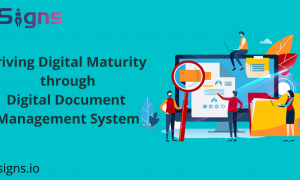Netflix is a streaming service for movies and TV shows, and it’s available on a variety of devices, including Amazon Fire TV. You can watch Netflix on your Fire TV Stick, Fire TV Cube, or other compatible Amazon device by downloading the Netflix app from the Amazon Appstore.
The Amazon Firestick/FireTV is a great way to watch your favorite shows and movies and access a variety of other content like music, games, and more. If you’re looking for a streaming media player, the Firestick/FireTV is a great option.
If you’re a Netflix lover, you’re in luck – you can now watch Netflix on your Amazon Firestick/FireTV. Here’s how to do it:
This article will show you how to get Netflix up and running on your Firestick in just a few minutes.
First, make sure that your Firestick/FireTV is set up and connected to your TV. Then, go to the home screen and select the Search icon. Type in “Netflix” and select the Netflix app from the results.
What is Firestick, and why should you use it?
Firestick is a streaming media player that allows you to access content from various online sources. It is a small device that plugs into your TV’s HDMI port and has a variety of apps and channels pre-installed. You can also find apps for popular streaming services like Netflix, Hulu, and Amazon Prime Video.
The Firestick/FireTV remote has a few buttons to navigate the menus and select content to watch. The home button takes you back to the main menu, while the back button takes you to the previous screen. The menu button opens up a list of options for the current screen. The play/pause button lets you pause or resume playback of your current selection.
How to Get Netflix on your Firestick device
Once you’ve opened the Netflix app, simply log in with your Netflix account information. And that’s it – you’re ready to start watching all your favorite Netflix shows and movies!
First, let’s make sure that your Firestick is properly set up. If you haven’t already done so, please follow the Amazon Fire TV User Guide instructions. Once you’ve done that, come back here, and we’ll continue.
To get started, you’ll need to have an active Netflix account. If you don’t have one, you can sign up for a free trial at Netflix.com.
Once you have an account, follow these steps to download Netflix on your Amazon Fire TV device:
- Turn on your Fire TV device and open the Amazon Appstore.
- Search for Netflix or use the voice search feature to find the Netflix app.
- Select the Netflix app from the search results and select Get or Download.
- Once the Netflix app has finished downloading, select Open to launch it.
- Sign in with your Netflix account to watch your favorite shows and movies.
That’s all you need to do to watch Netflix on your Amazon Fire
Now, let’s get started. Here’s how to watch Netflix on Amazon Fire Stick:
- Navigate to the Search menu on your Firestick home screen and search for Netflix.
- Select the Netflix app from the search results.
- Select Install. Netflix will now install on your Firestick.
- Once Netflix has been installed, launch the app and log in with your Netflix account credentials.
- And that’s it! You’re now ready to watch Netflix on Amazon Firestick. Enjoy!
- Select the Netflix app from the
Get Netflix subscription
Once you have the Netflix app installed, you can sign in with your Netflix account and start watching your favorite shows and movies. This article will show you how to download and install the Netflix app on your Amazon Fire TV device. If you don’t have a a Netflix account, get a Netflix subscription with these easy steps.
Here is how you can activate your Netflix account:
Step 1: From the Google play store or apple’s app store, download Netflix app.
Step 2: After that, open the Netflix app.
Step 3: Netflix offers a variety of membership plans. Choose the one that’s right for you.
Step 4: Create your Netflix account by entering your email id and creating a password.
Step 5: Enter your payment information to continue your free trial or begin your Netflix membership.
Step 6: Enter your credit or debit card details.
Step 7: Enter the OTP to continue the payment procedure.
Step 8: Choose the Netflix profile you’d like to use. You can have up to five profiles within one Netflix account.
Step 9: Your device is now connected to your Netflix account.
Now enjoy your membership!
And that’s it! You’re ready to start watching TV shows and movies on Netflix. Enjoy!
Conclusion
Netflix has become popular because it has something for everyone. Netflix offers a variety of content, including original programming, movies, TV shows, and more. With Netflix, you can watch your favorite shows and movies whenever you want. There’s no need to wait for new episodes or worry about missing them. Just log in to Netflix and start watching.
It is now quite easy to watch Netflix by using firestick devices, and it is convenient for the users to watch multiple apps other than Netflix on this single device.
FirestickMentor is your go-to guide if you face any issues or want to explore your options Firestick. We have got everything covered for you